Delete User Profile in Windows 10
1) First way
Press the Windows key + R hotkeys on your keyboard
Type text: SystemPropertiesAdvanced into the box and press Enter key
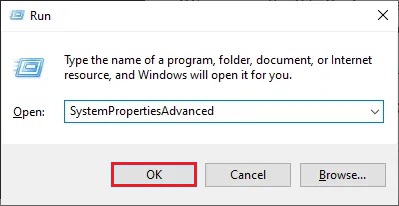
Under User Profiles section click: Settings... button
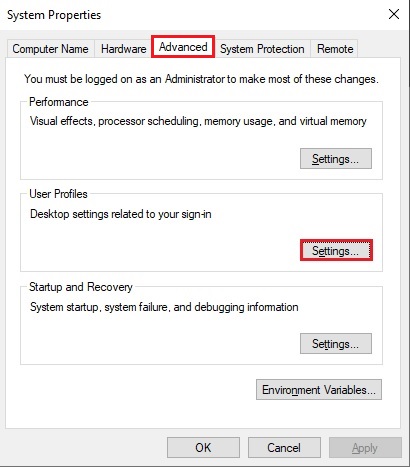
Choose user profiles to delete and click the Delete button and next OK button
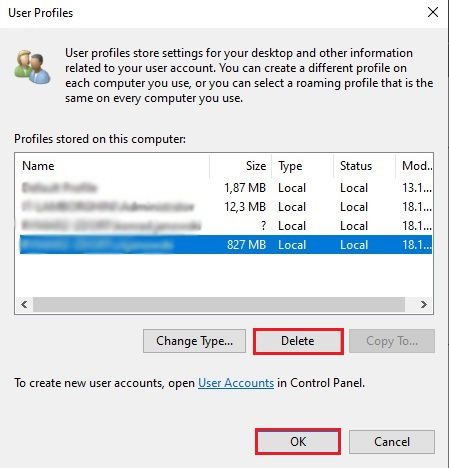
Confirm that you want to delete the user profile by clicking Yes button
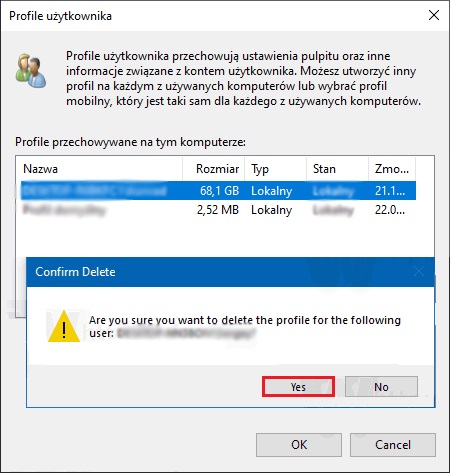
2) Second way
In File Explorer go to the folder C:\Users and delete folder with user profile which you want to delete
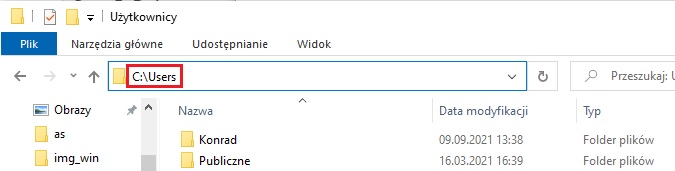
Press the Windows key + R hotkeys on your keyboard
Type text: regedit into the box and press Enter key
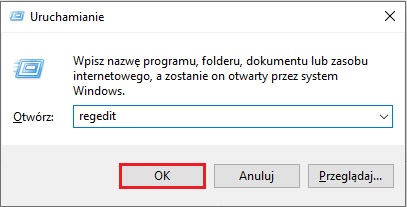
In regedit go to path “HKEY_LOCAL_MACHINE\SOFTWARE\Microsoft\Windows NT\CurrentVersion\ProfileList”
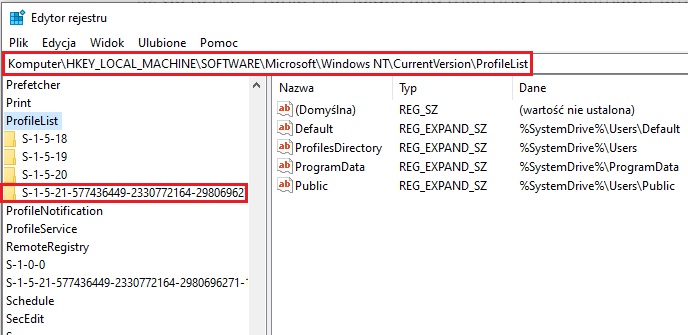
In the ProfileList folder open subfolder with long profile name and find ProfileImagePath
It should be listed as C:\Users\username
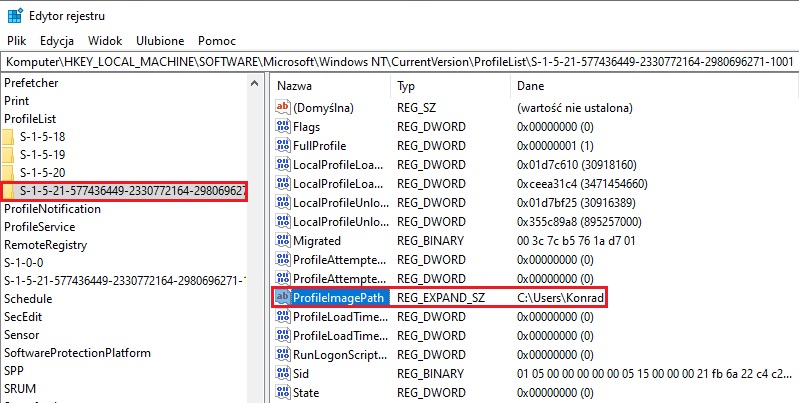
Delete this file and any identical files in other folders
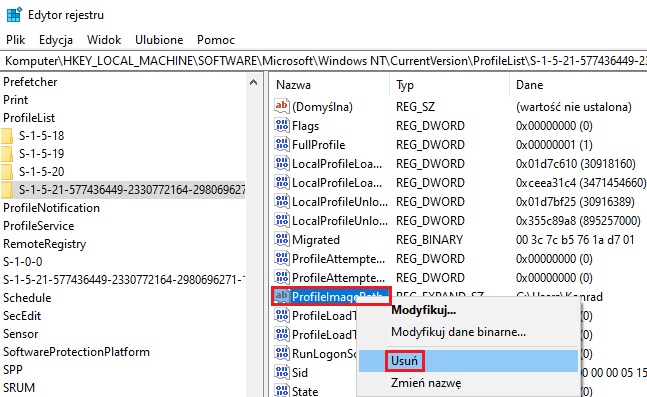
Confirm that you want to delete file from the Registry Editor
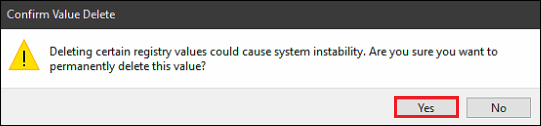
Close window Registry Editor and restart computer
Usunięcie profilu użytkownika z systemu Windows 10
1) Pierwszy sposób
Wciśnij klawisz Windows + litera R
Wpisz tekst: SystemPropertiesAdvanced w oknie uruchamiania i naciśnij Enter
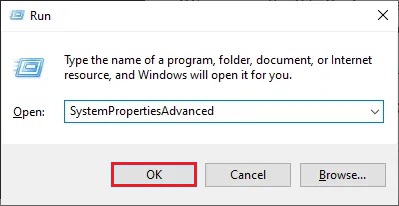
Pod sekcją User Profiles kliknij na przycisk:Settings...
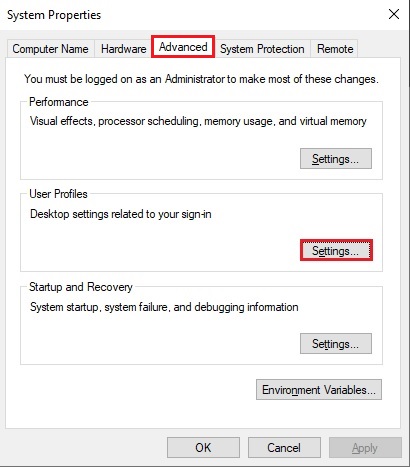
Wybierz profil użytkownika do usunięcia i go skasuj
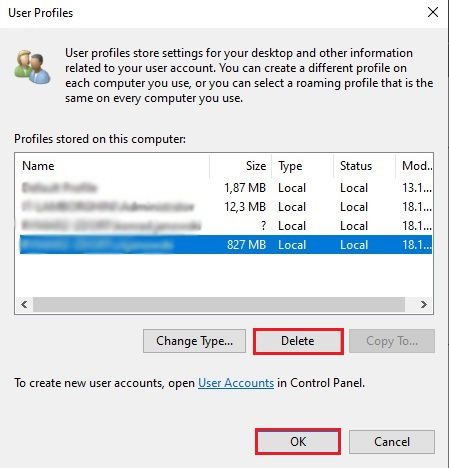
Potwierdź, że chcesz skaskować profil użytkownika
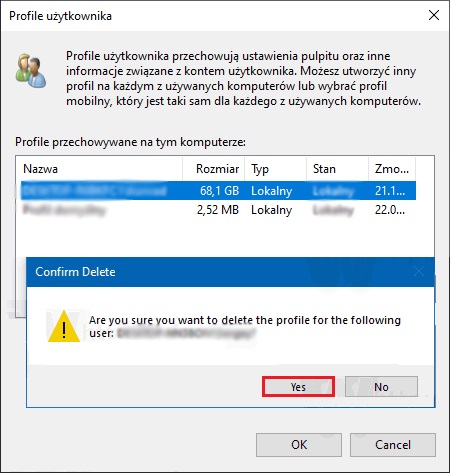
2) Drugi sposób
W eksploratorze plików przejdź do folderu C:\Users i skaskuj folder z profilem użytkownika, który chcesz usunąć
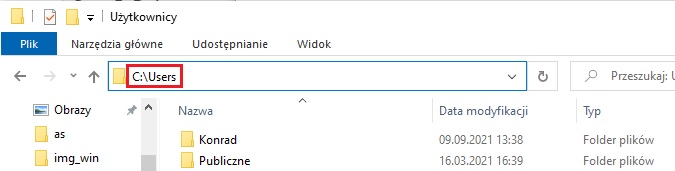
Wciśnij klawisz Windows + litera R
Wpisz tekst: regedit w oknie uruchamiania i naciśnij Enter
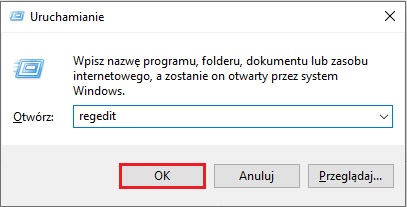
W rejestrze przejdź do ścieżki “HKEY_LOCAL_MACHINE\SOFTWARE\Microsoft\Windows NT\CurrentVersion\ProfileList”
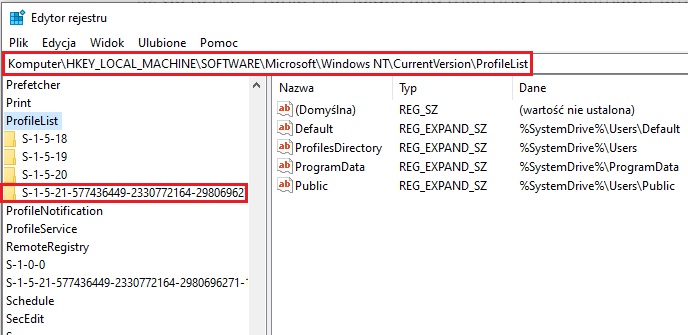
W folderze o nazwie ProfileList otwórz podfolder z długą nazwą profilu i wyszukaj wpis ProfileImagePath
Powinien być opisany jako C:\Users\nazwa użytkownika
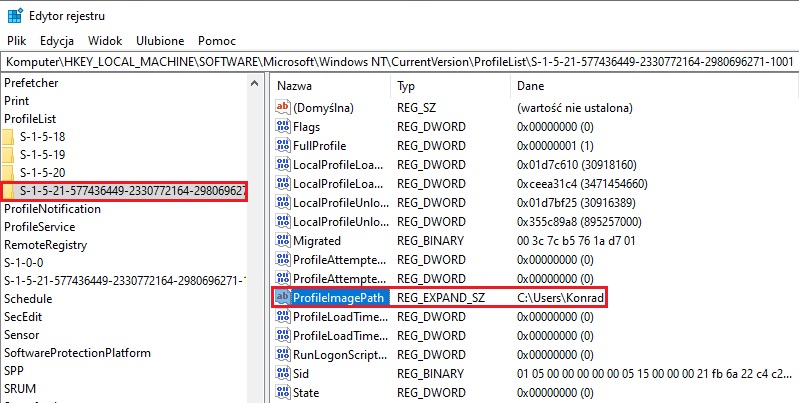
Usuń ten plik i inne o tej samej nazwie w pozostałych folderach
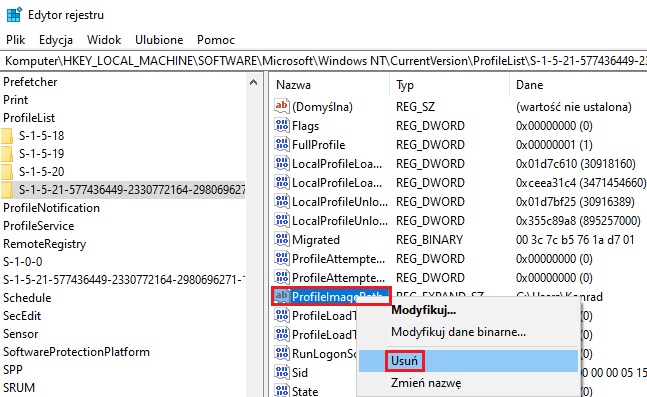
Potwierdź, że chcesz usunąć ten wpis z edytora rejestru
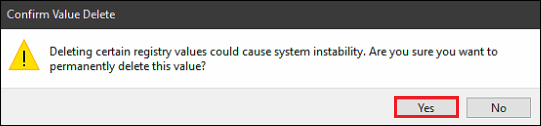
Zamknij edytor rejestru i zrestartuj komputer